Lists are currently in beta. If you’d like to participate in the beta, please reach out to us in support.
Lists are an optional feature. You can use Cocoonmail without lists but if you’d like finer-grained control over your contacts and the types of communication they receive, lists are available on any plan tier.
List visibility
Each list you create can be Public or Private. By default lists are private, meaning they are only shown to their subscribed contacts (non-subscribers won’t be able to see or subscribe to private lists in the Preference Center). If you want to allow general opt-in to a list, you can set the list visibility toPublic. Public lists will be shown to all contacts in the Preference Center.
You can also sign up new subscribers to public lists with Forms.
Both private and public lists are visible within your Cocoonmail admin and can be used for filtering contacts when sending campaigns and Cocoonmail.
Preference Center
The Preference Center allows your contacts to manage their own subscription preferences.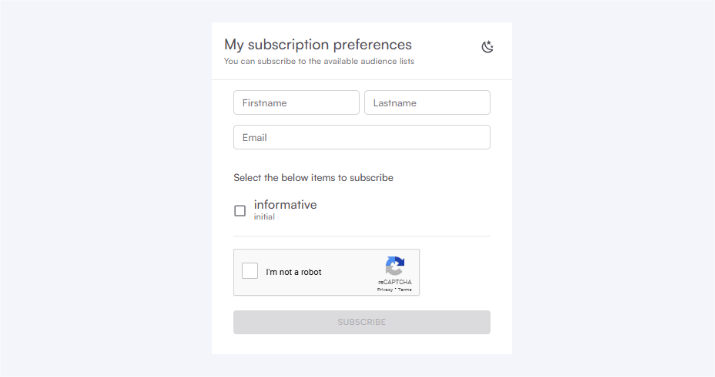
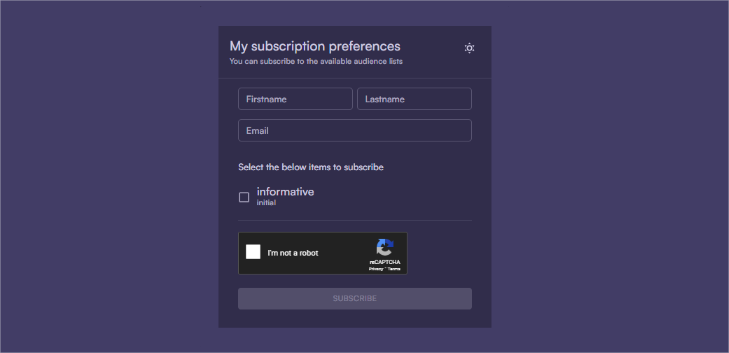 Contacts will see:
Contacts will see:
- the names and descriptions of all public lists
- the names and descriptions of all private lists they are subscribed to
- the option to unsubscribe from each list they are subscribed to
Create a list
Go to Audience -> Lists.1
Create
Click on the Create list button.
 A new mailing list will appear. Enter a name for your list and optionally, a description.
A new mailing list will appear. Enter a name for your list and optionally, a description.

 A new mailing list will appear. Enter a name for your list and optionally, a description.
A new mailing list will appear. Enter a name for your list and optionally, a description.2
Set visibility
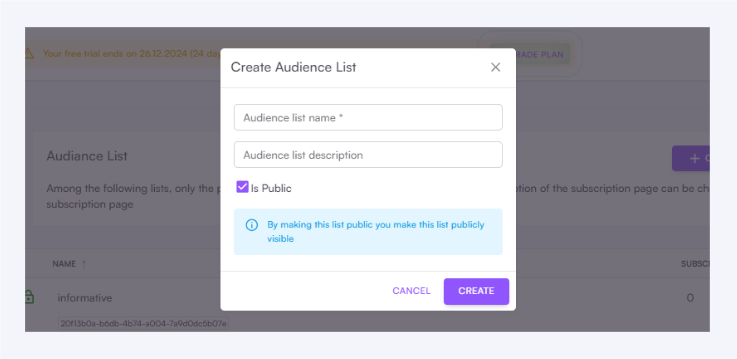
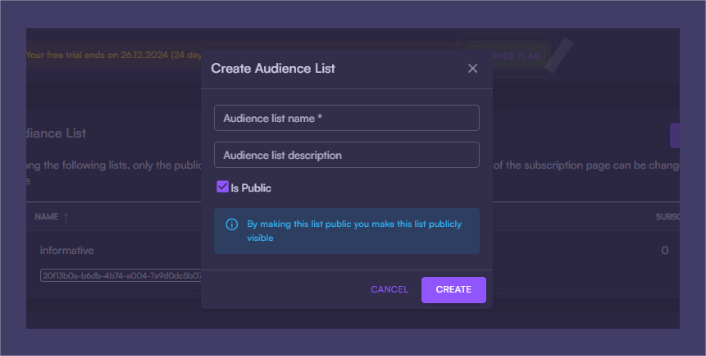 Choose between
Choose between Private or Public see above.3
Save
Click Create to finalize the creation of the list.
Edit a list
To edit an existing list, go to Audience -> Lists. Edit the name, description and color. Click Save changes to apply the changes.Utilizing lists
Here are a few ways you can use lists to send emails and organise contacts.Trigger a workflow when a contact is added to a list
This example is a typical use case of sending an email to new contacts when they are added to a specific list.1
Choose a workflow
Create a workflow or edit an existing one.
2
Set the trigger
Set the workflow trigger to “Contact added to list”.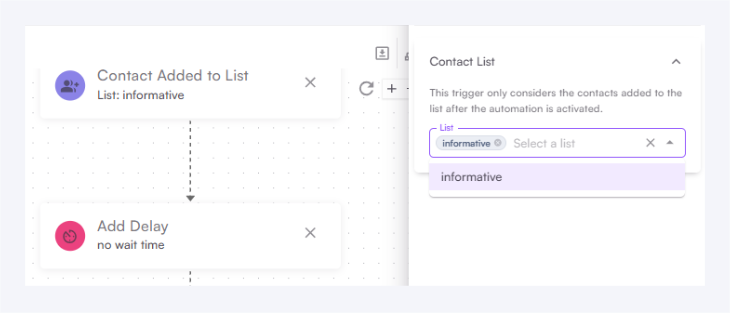
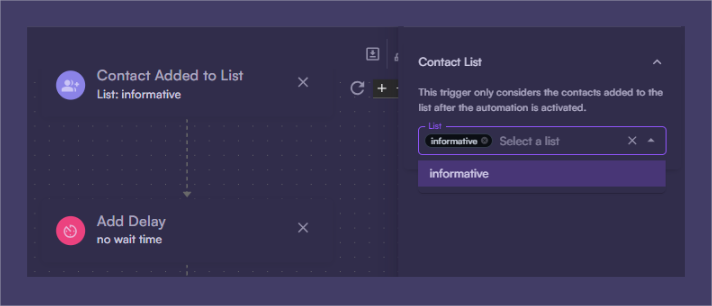
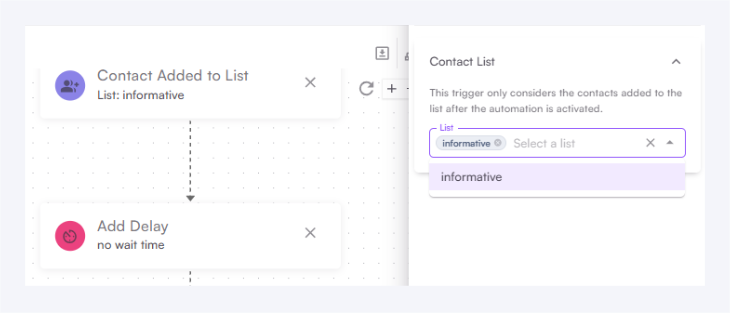
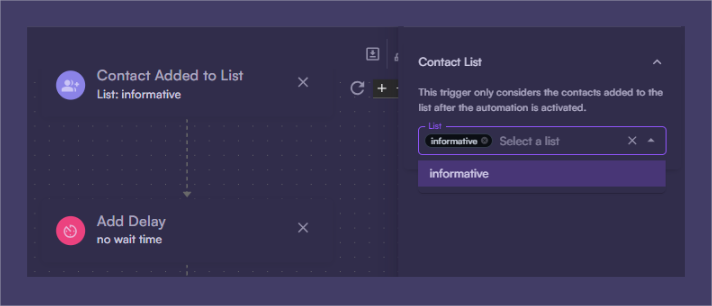
3
Select the list
Select the list you want to trigger the workflow.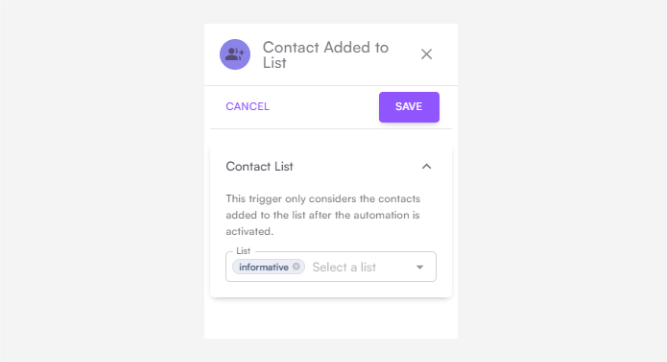
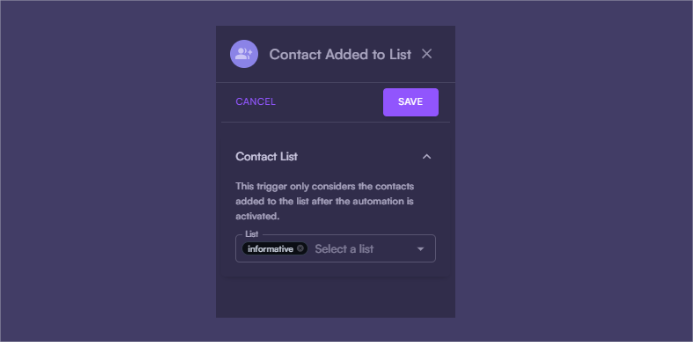
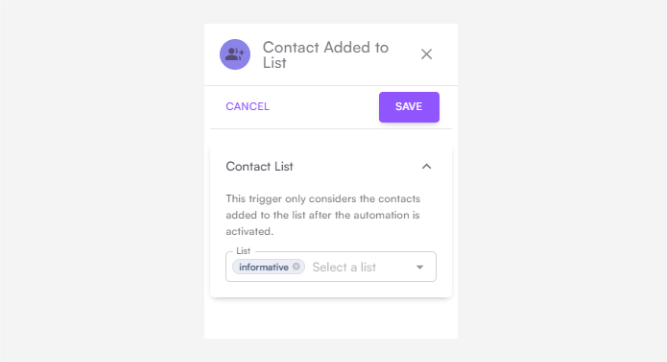
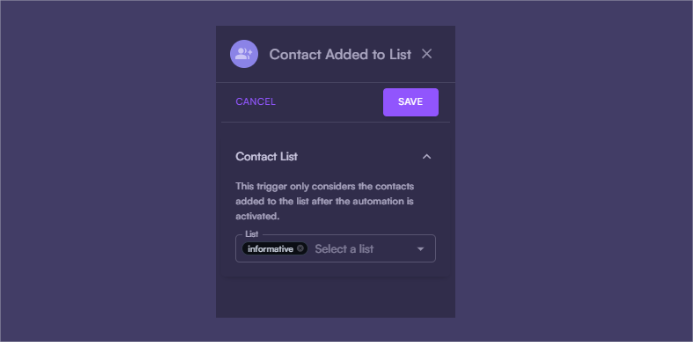
4
Start the workflow
Start the workflow. When a contact is added to the selected list, the workflow will be triggered.
Manually add contacts to lists
How to add existing contacts to your different mailing lists within Cocoonmail.You cannot edit the list subscriptions of contacts who have been unsubscribed from your audience. Likewise, if a contact unsubscribes from a list via the Preference Center, they cannot be resubscribed by your team.
1
Go to Contacts
Go to your Audience page.
2
Select a contact
Click on the contact you want to manage.
3
Manage subscriptions
In the contact details page, select contacts, Selected action item and click on Add to lists from dropdown.
Add contacts to lists with the API
Utilizing the Cocoonmail API you can programmatically add and remove contacts to and from Lists. When creating a contact, updating a contact, or sending in an event with the API, you can include alists in the payload.
This lists object is a list IDs.
id1,id2,id3.
Mailing list IDs can be found in the app (click the ID to add it to your clipboard) or by using the API.
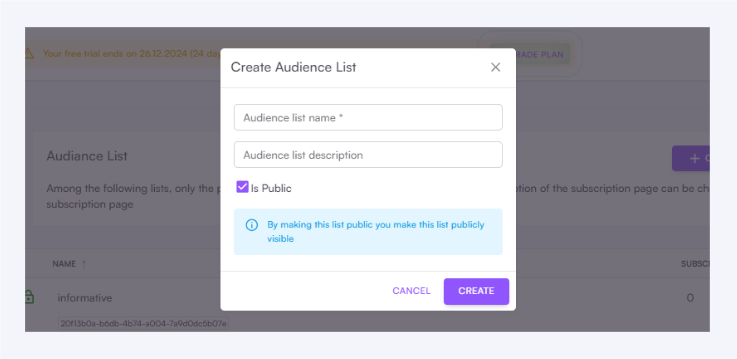
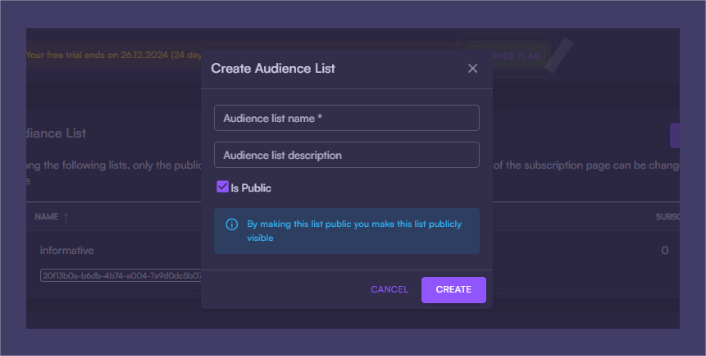
Add contacts to lists with forms
If you use a form on your website you can subscribe contacts to specific lists. When exporting HTML from the Forms page in Cocoonmail, choose a list from the Settings tab.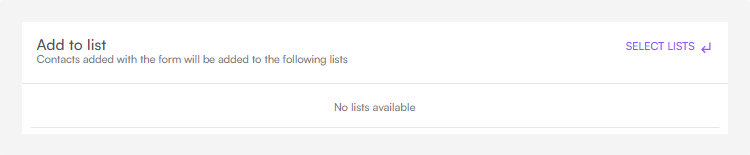
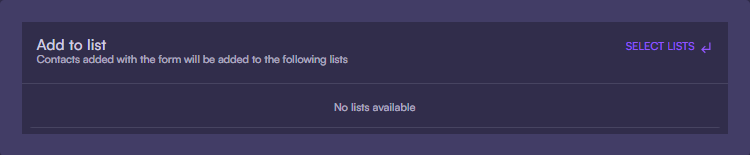
Adding contacts to a list via a form only works with public lists. The option to select a list will only appear in the form settings if you have at least one public list.
mailingLists parameter to the form body with the value a comma-separated list of mailing list IDs.
HTML example: